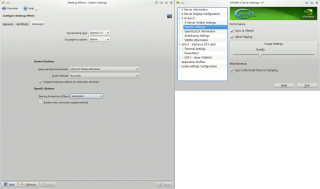FliersHaveMerit
Fliers have merit, those meritorious fly, those who don't fly have no merit!
IL- 2 Sturmovik: 1946 On Linux
Older flight simulators meant to work on Windows still have a lot to offer, but, since the code compiled with older compilers can't be executed when options intended at hardenning the OS security are selected, like Data Execution Prevention which is built into the newer incarnations of Windows, or options brought to the table by the Microsoft Emet program, a flightsim enthusiast may find oneself wondering whether the OS security could be undermined if one allows one's older flight simulator to connect to an online server through the firewall. The matter becomes somewhat more attention- worthy when the fact is taken into account that the IL- 2 Sturmovik simulator's code was decrypted during the modding process, which did facilitate for creating new content, but on the other hand, may have created an attack vector for a person whose primary interest isn't really simulating flight. Where does this leave an IL- 2 Sturmovik pilot who keeps sensitive data on one's computer's drives and who doesn't find reinstalling the OS every semester entertaining? Well, if creating a separate user account with decreased level of user privileges, which will be used solely for the purpose of online flying, hardening firewall rules, regular scanning with anti- virus programs, creating system images and whatnot leave the smallest trace of a doubt, it leaves one nervous.
Increased aggressiveness induced by being unnerved may be helpful while flying online, but the question remains whether this benefit outweighs the benefit one would see if all the time invested into caring for system security was spent flying. It's no secret that both Linux and IL- 2 Sturmovik: 1946 use graphics engines based on OpenGL, and consequently, this simulator can be used on Linux, running under the Wine emulator, with a FPS loss no greater than five percent as compared to flying on Windows. Where system security is concerned, Linux isn't really notorious as a platform for which malware is being written in great quantities. If this should change at some point in the future, Linux is a free OS the EULA of which doesn't impose the obligation to use only a single copy of the OS on a single computer, which is why noone will get angry with a flightsim enthusiast who has two copies of Linux installed on ones computer, with one being used just for simulating flight. Dual boot installations of Windows and Linux are no rarity, and, if an extremely paranoid person finds oneself scared that Linux partition may jeopardize the security of Windows partition, it's entirely possible to install these two operating systems on two separate hard drives, only one of which will be connected to the computer's motherboard at any given time. Since Linux doesn't have a big hard- drive footprint, about fifteen minutes will be sufficient to create an image containing installations of the OS, head tracking software and IL- 2 Sturmovik: 1946, while it will only take ten minutes to restore such an image. Free Clonezilla imaging software can be used to such an end. Those wishing to try their hand as virtual pilots will find it cheaper to fly on Linux because they'll only have to spring for the hardware and the sim, and IL- 2 Sturmovik: 1946 isn't the only simulator that runs on this operating system. For all this to happen, some effort will have to be invested because installing and adjusting processes on Linux aren't yet as streamlined and simple as on Windows, which will be discussed in more depth later. Since online servers still exist, this simulator still has a lot to offer because the aforementioned servers are frequented by pilots with perennial experience.
It is now time to take a look at things that need to be done for IL- 2 Sturmovik to work out properly on Linux. All that will be stated was done on a Linux Mint 17 installation with KDE desktop, while things will probably be a little bit different on other distributions. Wine will need to be installed as well as proprietary display drivers, which are known to produce higher FPS than the third party X- Org drivers. An attempt to install both Wine and proprietary display drivers for NVidia cards through the GUI of Linux's Software Manager will result in one of the two packages being uninstalled as a consequence of a compatibility problem. However, things can work out if said packages are both installed through the Bash shell. The same goes for AMD graph cards, the owners of which can find the information about the proper driver installation process for their cards on this page. In order to install Wine from the Bash shell, the following commands need to be executed:
sudo add-apt-repository ppa:ubuntu-wine/ppa
sudo apt-get update
sudo apt-get install -y wine1.7
After the last line has been executed, a list of packages recommended for installing alongside Wine will be displayed, which can be done by using the same syntax as in the aforementioned line:
sudo apt-get install [package names]
, wherein it's entirely possible to copy all the names of recommended packages at once by pressing CTL+SHIFT+C on the keyboard once the names have been highlited to copy them to the clipboard, and CTL+SHIFT+V to paste them at the end of the line. For the benefit of those who didn't know, sudo command at the beginning of each line requests work with elevated privileges from the system, and will require entering the administrator password the first time it is issued during a single Bash shell session. The password entered while creating a user account is meant, for instance the password entered while installing the operating system. These recommended packages will facilitate connecting successfully to online servers which run the CRT=2 check as an anti cheat measure. NVidia divers are installed by issuing the following commands:
sudo add-apt-repository ppa:xorg-edgers/ppa
sudo apt-get update
sudo apt-get install nvidia-352 nvidia-settings
sudo rm /etc/apt/sources.list.d/xorg-edgers-ppa-trusty.list
for NVidia 352 drivers. Those wishing to install another driver set, NVidia 340 for instance, should substitute "nvidia-352" with "nvidia-340" in the line before last.
Once everything is finally installed, a few adjustments will help prevent image tearing which could ruin one's flying experience. To achieve this, it is first necessary to append the "environment" file in the /etc folder with a single line. The file can be opened in a text editor by typing the following in the Bash shell:
sudo nano /etc/environment
or
sudo kate /etc/environment
, where "nano" and "Kate" are the names of text editors present on a Linux Mint 17 KDE installation. Then, the following line needs to be added to the end of the file:
CLUTTER_PAINT=disable-clipped-redraws:disable-culling
and the file needs to be saved to disk. Afterwards, adjustments need to be made in Desktop Effects section of the Control Panel and OpenGL section of the NVidia Settings applet according to the following screenshot:
What remains is installing and configuring the simulator itself. IL- 2 Sturmovik: 1946 DVD owners are advised to install by running the a.exe file present on the DVD if they encounter problems while attempting to install the simulator. To this end, the file manager bundled with Your Linux distribution can be used, Dolphin in case of Linux Mint with KDE desktop. With an Internet distributed version, instructions posted by the distributor should be helpful. Things will probably work out smoothly because both Steam and GOG provide support for Linux users. After the installation process is complete, one will need to download the patches which can be copied to Wine directory by selecting "Browse C: Drive" option under the Wine section in Start menu. From this location they can be installed the same way they would be installed in Windows. Once everything is installed, one will need to modify the conf.ini file located in the IL- 2 Sturmovik: 1946 installation folder as follows:
[window]
width= Display width
height= Display height
ColourBits=32
DepthBits=24
StencilBits=8
ChangeScreenRes=0
FullScreen=1
DrawIfNotFocused=1
EnableResize=1
EnableClose=1
SaveAspect=0
Use3Renders=0
if the aforementioned file is copied over from an existing IL- 2 Sturmovik installation on Windows. If such a file isn't copied from an existing installation, one could run the il2set.exe program, which is installed with the simulator, in order to make initial adjustments and edit the conf.ini file as necessary afterwards. This should be enough to run the sim. As advised on the page dedicated to IL- 2 Sturmovik: 1946 of the WineHQ website, hardware pixel shaders should be disabled in Wine, but this may be unnecessary with more contemporary hardware. More about the adjustments that can be made by editing the conf.ini file can be found on this page.
Vanilla version of the IL- 2 Sturmovik: 1946 simulator, patched up to Team Daidalos 4.13 patch, runs without a problem both online and offline on Linux. Additionally, Ultra Pack 3 release candidate 4 was tested online with no problems perceived. The performance of the simulator is rock solid even when using virtual desktops, which does prove useful when one needs to glance quickly upon IL- 2 Compare. HSFX 7.0 mod was tested on a machine that only had 4GB of RAM, in which case the simulator kept crashing to desktop, but the swap file was set to only 2GB, and a user who sets one's swap file to be a bit bigger or has more RAM could, perhaps, run this version successfully. Vanilla 4.12.2 version ran smoothly on the same machine. Since Hyperlobby isn't as visited as it used to be, it's possible to join an online server by visiting a web page which contains a list of online servers. If a problem is encountered while installing or using the IL- 2 Sturmovik: 1946 simulator which isn't covered here, never forget, Google is Your friend.
If You are ready to get pumped visit totally sweet mammels, or the following website.